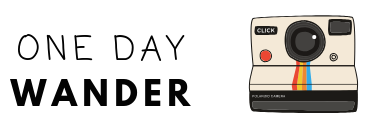Picture this. You’re walking around in a new city for hours upon hours. Feet tired and stomach grumbling, you wonder where you can grab a bite to eat. You browse online for a few moments, before tiring from decision fatigue and end up stumbling into a fast-casual place with mediocre food.
I’m sure that in some cities, you can wander into any ‘ol restaurant and get the best food of your life. But the point is, it doesn’t need to be this way. There is a better way. There is a less risky way.
Now imagine: you’re walking around in a new city for hours upon hours. Your stomach lets out a soft rumble, and you pull out your phone to a conveniently mapped out application, filled with pin-drops of places you’d like to eat. Magically, you can also use this application to give you directions towards this saved location, at your command.
Ahhhhh. Now that’s more like it.
This, too, can be your reality if you use Google Maps to plan your vacations. Read along, and I’ll show you how it’s done.
Why Use Google Maps to Plan a Vacation?
Besides saving you from painful, hangry-related situations as I mentioned above, Google Maps is an incredibly convenient place to store your desired travel destinations and activities.
Here’s why:
Day planning is a breeze with everything conveniently mapped out. No longer will you run the risk of plotting out a day’s itinerary only to later realize you’ve unnecessarily spent hours traveling from one side of the city to the other.
This is especially true for cities like Los Angeles. You might think traveling from Downtown, to Hollywood, to Pasadena, and then back to Downtown in one day is no big deal (they’re all under 10 miles apart, after all!) However, the sad reality is that a five mile trip can sometimes take 30 minutes to an hour in LA.
If you list everything out on a map, you’ll be able to better map out your activities, restaurants, and sights to see in the most efficient way possible.
It also means that if you’re bored at any time, you can whip out your phone to quickly see where you can head off to next.
Plus, you can save any location. Any location. This means you can save the usual stuff like restaurants, museums, or coffee shops – but you can also save the coordinates to the hottest Instagram spot, or a really cool, unmarked area you found while browsing Street View one day.
Let’s Do Some Google Mapping
First, make sure you’re signed into your Google Account. You probably have one already, but you can sign up for free if you haven’t introduced Google to your life yet.
Once you’re signed in or signed up, navigate to the Maps App.
For this example, let’s pick San Diego as our sample destination. The seals at La Jolla Coves are pretty damn cute, and I’d love to see them again. I think this will be the first destination I save to my Maps. Can’t forget the seals, mustn’t forget the seals…
Search for “La Jolla Coves” in the upper left hand corner’s search bar.
Et, voila! Google Maps pulls up the location for you. Now, click the “Save” button.
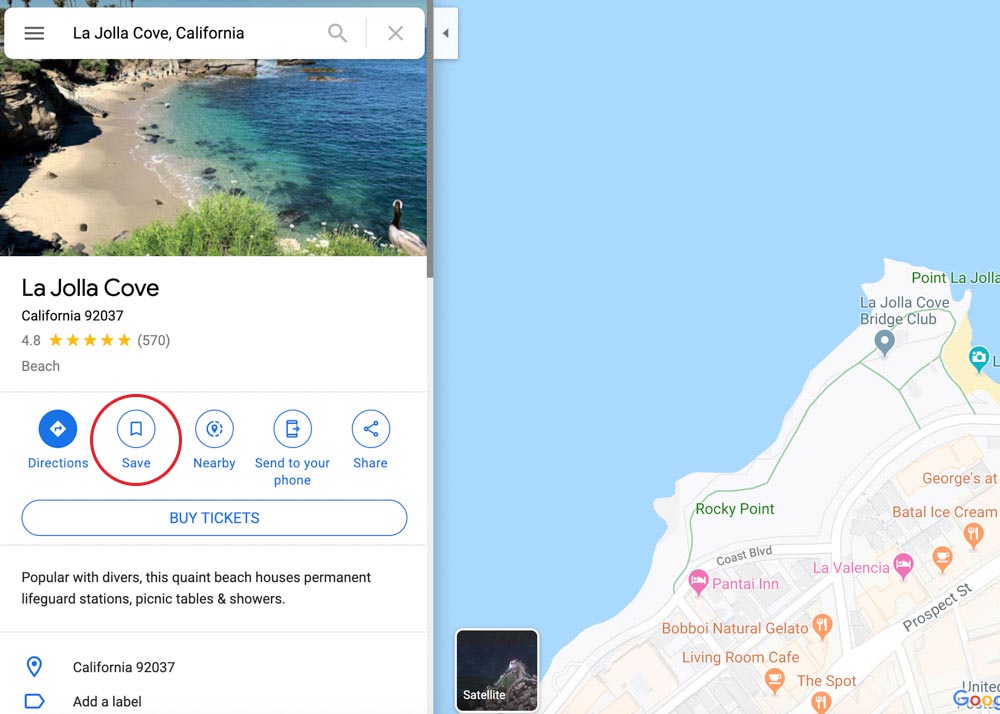
You’ll notice this brings up a dialogue that prompts you to “Save in Your Lists.”
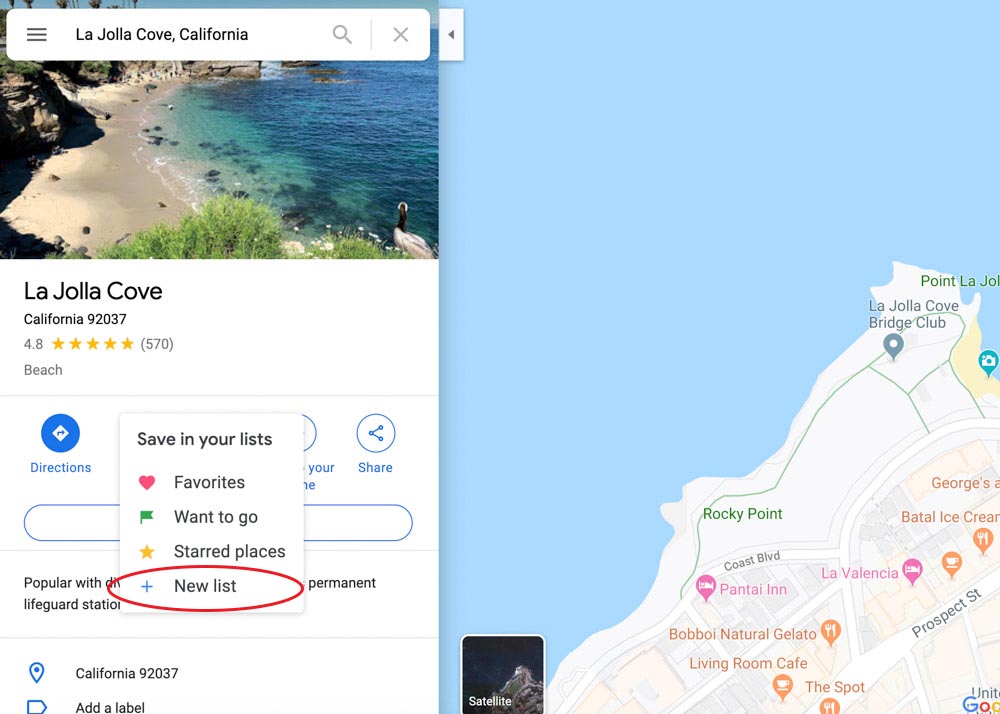
I don’t have one for San Diego yet, so I’m going to click New List and then type in San Diego. After you hit the “Create” button, Google Maps will save this location to your list.
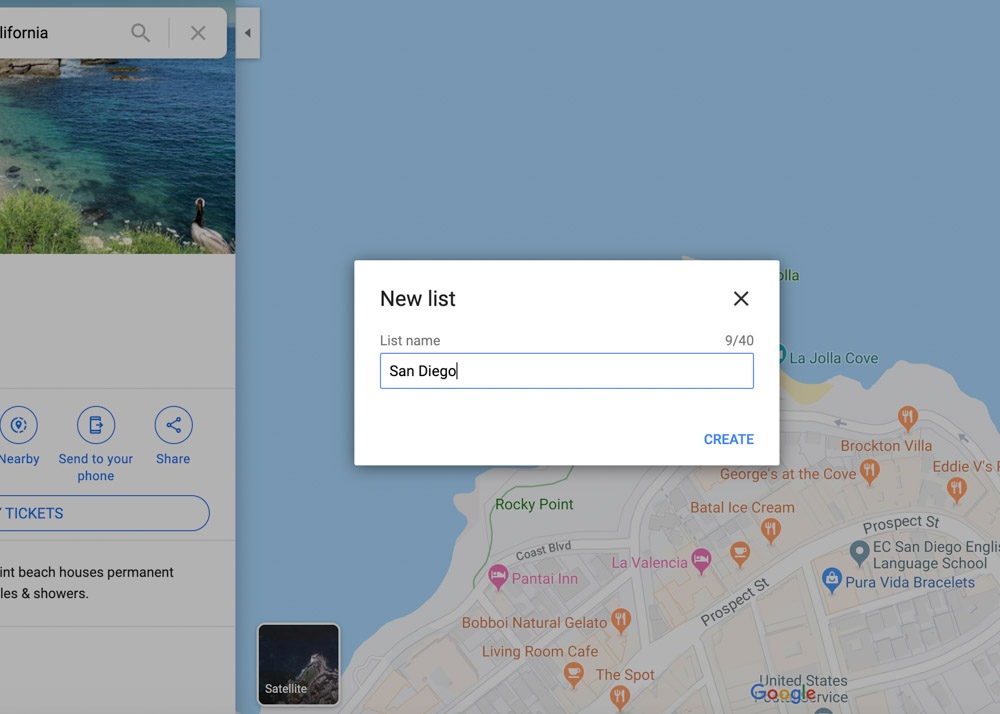
You’re done! After saving one location, you can move onto the next.
Once you have a long list of things to do at your destination, you can rest easy knowing everything is saved in one convenient spot. Speaking of which, check out the instructions below if you need to know how to access these saved spots later.
How to Access Your Google Maps Lists:
To access the list through your desktop, you can follow the steps below:
Go to Google Maps.
Expand the “Menu” button in the upper left-hand corner.
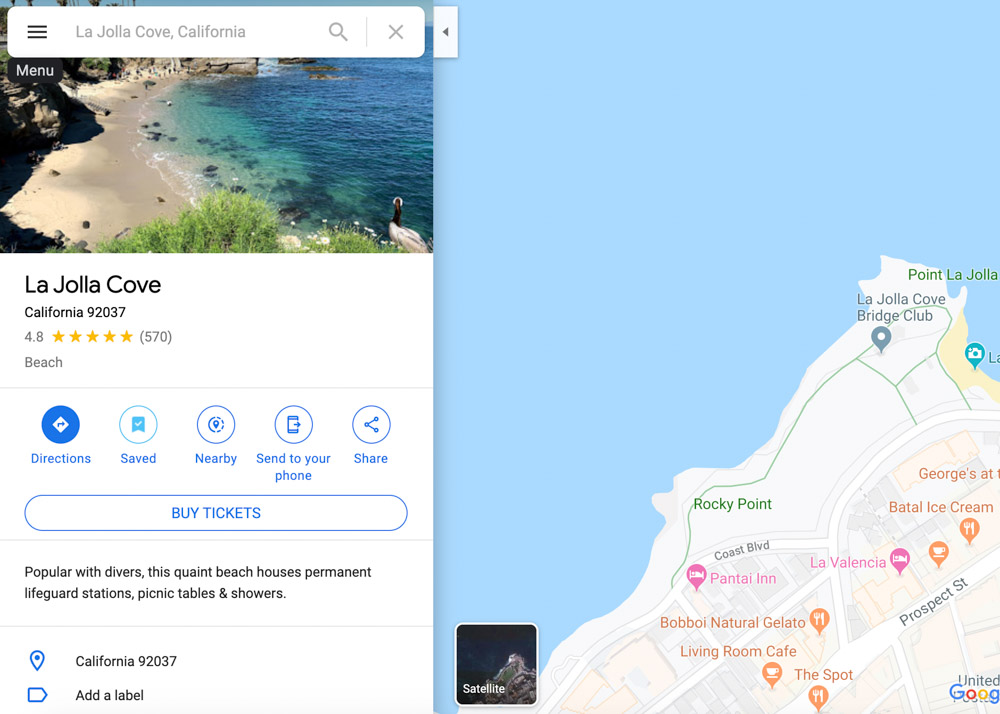
Click on “Your places” and then navigate to the “Saved” tab. This will bring up your saved lists within Google Maps. Click through to the one you want to view, and you’re in!
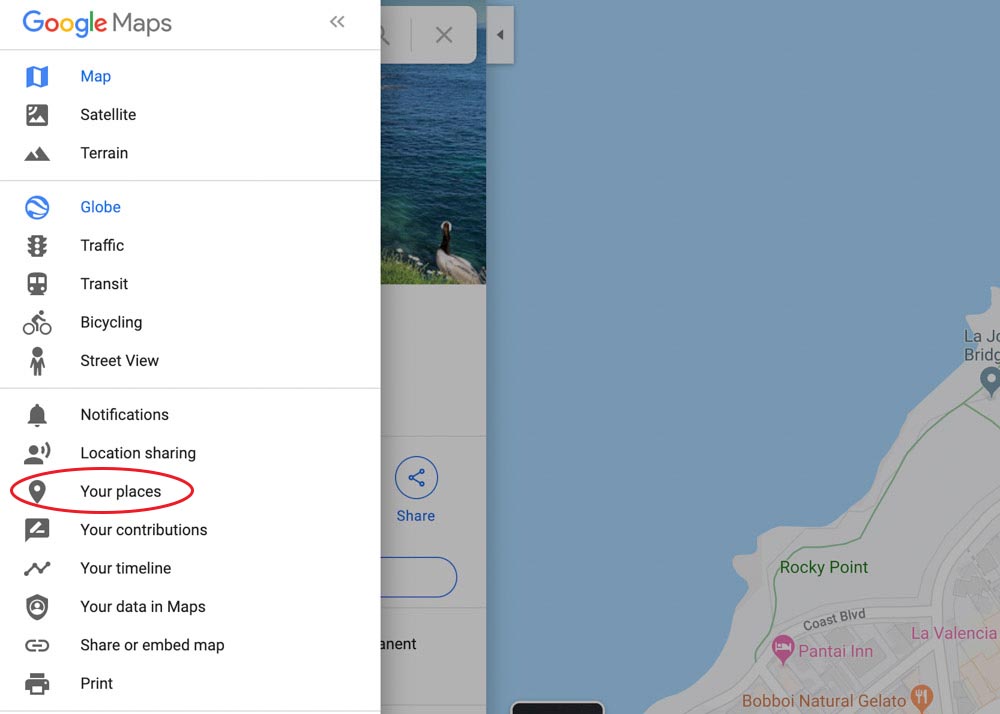
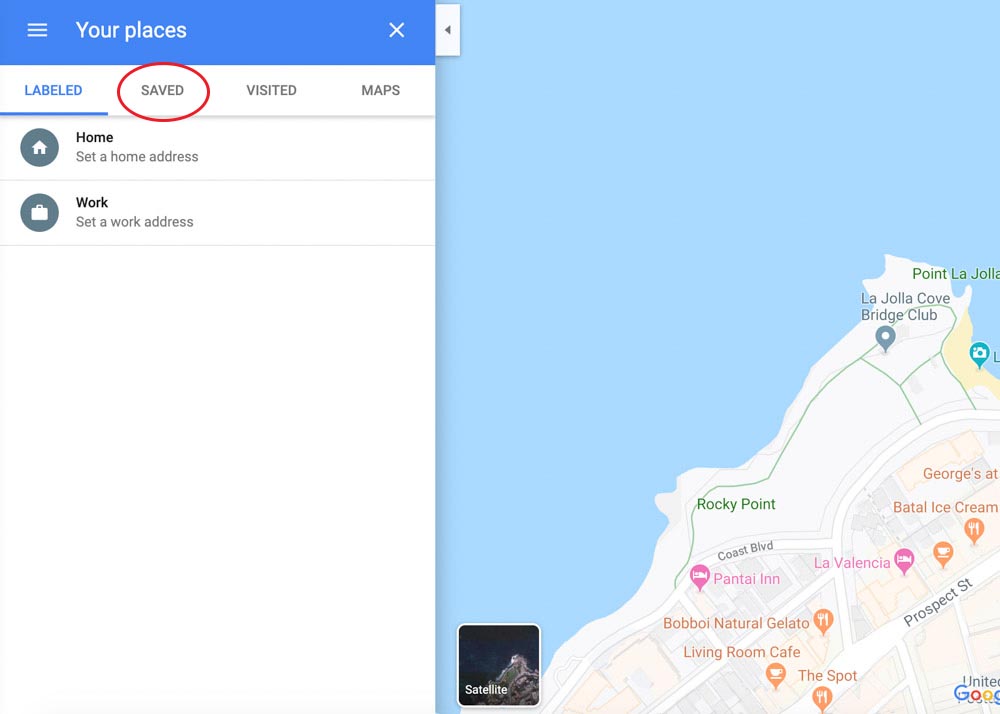
For easier access later, you can click this button:

Then use this link to save a bookmark to your browser. You can also share this link if you want to forward your ideas to a travel buddy.

The instructions are almost identical on a mobile device, so I recommend downloading the Google Maps app for ease of access to your lists while you’re on the go.
How do you plan what you want to see while traveling?
I’d love to know how you discover and save new locations. Have you used Google Maps before, or do you have another method? Lemme know in the comments below.